21st Century, the age of IT and Telecommunication where, every morning the Headlines come with some innovations and developments in the field of IT, Science and Telecommunication!
So at this age, every individual is familiar with the use of Mobile phone/ Cell phones, Laptops/Computers, and other IT devices!
Here in this article we will focus and discuss
Table of Contents
How to transfer photos from phone to laptop without using USB?

Source: howstuffworks.com
Awww..! Surprised or Shocked?
The majority get shocked to listen to this without the use of “USB,” how is it possible to transfer the data from phone to laptop!
Yeah, Dear..! It’s possible now! There is more than one way to transfer the photos from phone to laptop without using USB!
Now when we use these devices much of the time we need to interconnect them for the sharing and transfer the data, thus in this regard, USB (Universal Serial Bus) plays a fundamental role while transferring data. USB, not itself in its real form but also the form of Data Cable USB is being used to shift data from one device to another by just connecting the cable with Mobile and Laptop and then by selecting the memory card or device storage we can transfer data!
So, first, we highlight the Major ways of transferring photos without the use of USB, and they are:
- Transfer of Photos from phone to Laptop via Bluetooth
- Transfer of Photos from phone to Laptop via Email
- Transfer of Photos from phone to Laptop via Transfer Apps of Andriod and IOS Manager
- Transfer of Photos from phone to Laptop via USB OTG
- Transfer of Photos from phone to Laptop via Wireless Media Reader
- Transfer of Photos from phone to Laptop via Google Drive/Google Photos and Dropbox
1: Transfer of Photos from phone to Laptop via Bluetooth
Technology has been evolving so rapidly day by day that it`s become very much difficult to keep track of them. But obviously, Bluetooth being one of the first data sharing technology is still in use.
Feasibility
Being old and compatible this technology is easy to use. Every smartphone holder can use it without much difficulty.
Working
Due to its universality, it can be found in almost all brands of smartphones.
The method of its use is very simple
- First, open the settings of your smartphone.
- In the wireless and network tab look for Bluetooth.
- In this watch menu on the top right corner.
- Now tap on visibility to make your device visible.
- Now for the laptop.
- Navigate into Devices and Printers. Now click add a device.
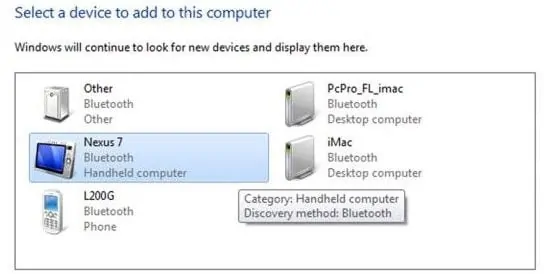
- The laptop will display the verification code so that it is being paired with the correct device.
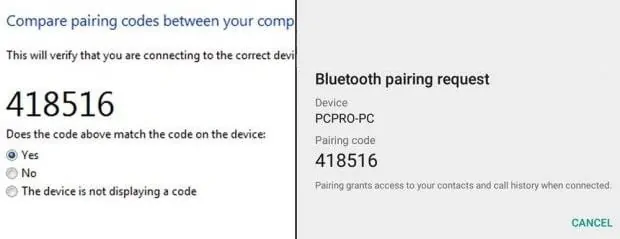
- After verifying it on a smartphone, both devices are paired and are ready to share data.
- Bingo!!!!!
2: Transfer of Photos from phone to Laptop via Transfer Apps of Andriod and IOS Manager
One of the fastest and modern methods of sharing data is through specially designed apps. These apps allow one to share data with other devices without much trouble.
Due to their better user experience their sensation is everywhere around. From basic smartphone users to professional businessmen this has proved a great deal in solving many problems. Its data transfer rate is 40X as compared to Bluetooth.
Availability
These apps can be found in all mainstream stores for applications for FREE. These include the Google Play Store and the App Store.
Trending nowadays
Apps for data sharing include
- Zapya
- Share it.
- Filedrop
Usage
- First, download these apps from any store on both Android phones and pc.
- Then connect both devices with the same local wireless wifi.
- Click to run the software on the computer
- Now click to display the QR code on the computer
- Now tap the app on the android
- In the main menu select Scan to connect. Scan the QR code on the computer

- Afterward, both devices will be paired to transfer data instantly.
3: Transfer of Photos from phone to Laptop via Email
In this world of the 21st century, there will be hardly anyone who is not familiar with this term. It is a Professional medium of communication across the globe. Being popular among masses it one of the potential sources of distributing information and data. With the increase in mobile phones and particularly smartphones, they have taken the form of little computers.
Usage
It is very convenient to use. Many benefits can be easily taken from this easy-to-use method.
- Download apps required for emails (like Gmail, Yahoo, Outlook) on both devices.
- Now compose mail on the laptop (with attachments if required) and send it to your email address. You would have received this email in all devices working with the same email address.
4: Transfer of Photos from phone to Laptop via USB OTG
It is also one of the easiest ways of transferring data between smartphones and PC. Even it has the advantage of transferring data at tremendous speed it can also store data that makes it unique in this list.
Method of connection
Its usage is as simple as one can consider
- Plug OTG into the laptop from one side and android phone from another side simultaneously.

- This connects both devices and photos and videos can be shared between them.
5: Transfer of Photos from phone to Laptop via Google Drive/Google Photos and Dropbox
Since the past decade sharing photos and videos have been more comfortable than ever. And with the addition of Google apps, it has become more convenient. Recently added apps like Google Drive and photos are very easy to use. Their user-friendly interference is very helpful.
No installation required
In most android supported mobile phones no installation is required as they are already installed. Which makes them more feasible.
Sharing method
Its method of usage involves
- Sign in these apps on the mobile phone and laptop with the same Gmail
- Then all the photos and videos on both devices will be simultaneously shared.
Or
- Take photos on your mobile or pc.
- Upload them to these apps and then send them to the desired email address simultaneously
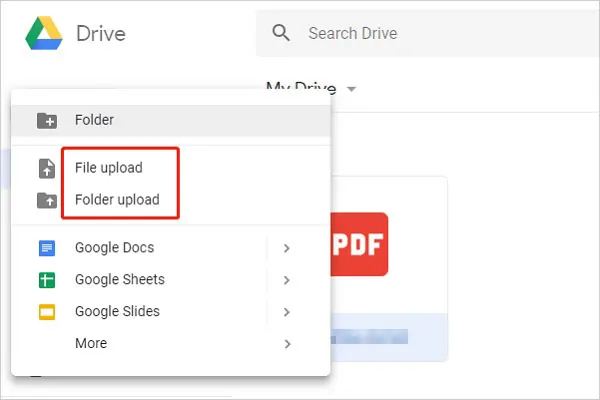
6: Transfer of Photos from phone to Laptop via Wireless Media Reader
Last but not least because there would be a new technology one day or another, it is a wireless media reader. Primarily it is introduced by PNY which is making products of data storage.
By this device, multiple users can access it anywhere around the world which makes it better for equipment for household usage.

![How to Charge Laptop Battery Manually? [2023 Guide] How to Charge Laptop Battery Manually? [2023 Guide]](https://reviewspapa.com/wp-content/uploads/2019/02/How-to-Charge-Laptop-Battery-Manually-211x150.jpg)

![How to Factory Reset Samsung Laptop in 2023? [Complete Guide] How to Factory Reset Samsung Laptop in 2023? [Complete Guide]](https://reviewspapa.com/wp-content/uploads/2019/02/How-to-Factory-Reset-Samsung-Laptop-1-211x150.jpg)


