You need to show patience when your laptop freezes. You are not alone in this situation. I have listed down a few ways to make your laptop work routine again. Let’s Begin
Boot to Safe Mode:
Some applications use a lot of memory that causes the laptop to freeze. To resolve this issue boot the laptop in the safe mode.
Step 1: Prepare to reboot your laptop.
Step 2: When it is starting you need to press and hold the Shift button and F8 key.
Step 3: Now a blue screen will appear it is a recovery window which will have an option. See advanced repair options button click on it.
Step 4: Now the new screen will appear which will have the “troubleshoot” option. Click on the troubleshoot.
Step 5: A menu will appear on the screen choose and click on Advanced options.
Step 6: Now click on the “Windows Startup Settings” option.
Step 7: Click on the Restart.
When the laptop restarts the screen will give you the option to move forward with the Safe Mode option.
Now check if your laptop freeze issue resolved.
Perform Clean Boot:
Step 1: Click on the “search”.
Step 2: In the search space, type “msconfig.” The system configuration will open. Find the services in the tabs.
Step 3: Click on “Services.”
Step 4: The new screen will open a list. In the bottom of the, there is the option“Hide all Microsoft services.”
Step 5: Check mark on it.
Step 6: Click on the “Disable all” button.
Step 7: Now go to the Startup tab which is next to the Services tab.
Step 8: Click on the Open Task Manager.
It will show the list of application which will have the disable tab in front of it.
Click on the disable option. Then close the task manager.
Step 9: Click on the “OK” button in the System Configuration.
Restart the laptop.
Step 10: After the restart, the laptop and check if the problem is solved.
If it is, then it means that one of the recent applications you installed was freezing the laptop.
(Pro tip: Enable them one by one to see which app is creating an issue. Once you find the app, either uninstall it or upgrade it to the latest version according to the laptop requirement.)
Run the System Maintenance troubleshooter:
- Open the control panel and find the troubleshoot option.
- Once that is open on the left there is a list of options.
- Choose “View all” from the list.
- Click on the “System Maintenance” option.
- Click on the “Next” option and follow the instructions to finish the troubleshooting process.
- Restart the laptop.
- It should have resolved the freeze problem.
Run SFC scan
Step 1: Open the “Search.”
Step 2: Write in the search box “Command prompt.”
Step 3: Open the “Command prompt” option and select the “Run as administrator” option.
(Editor’s Note: It is possible that the window asks for the administrator account and password. Fill in the required information and continue.)
Step 4: Write “SFC /scannow” in the “Command prompt.”
Step 5: Press the “Enter”.
Step 6: It will take time to finish the scan wait for it to complete.
Step 7: When the scan is complete, restart the laptop.
Additional troubleshooting solutions:
If your laptop still freezes here are a few other ways to try and fix the issue.
- Disable overclocking software.
If your laptop has overclocked software that can make your laptop freezes and put a burden on the system. The best you can do is disable it.
- Uninstall recently installed apps and programs.
It is possible that one of the recent downloaded applications or software can cause the laptop to freeze. If you can make a compromise, it will be better to uninstall it. If the problem remains that means your recent application or software was at fault.
- Reinstall graphics drivers.
Uninstall the graphics drivers from your laptop and then re-install it. Restart your computer.
I believe I have mentioned enough ways to unfreeze your laptop. I am sure one of the techniques will work for you. They are easy fixes and will make your laptop live longer and will give you the best laptop user experience. The one thing you need the most is patience in this situation.
Best of luck.


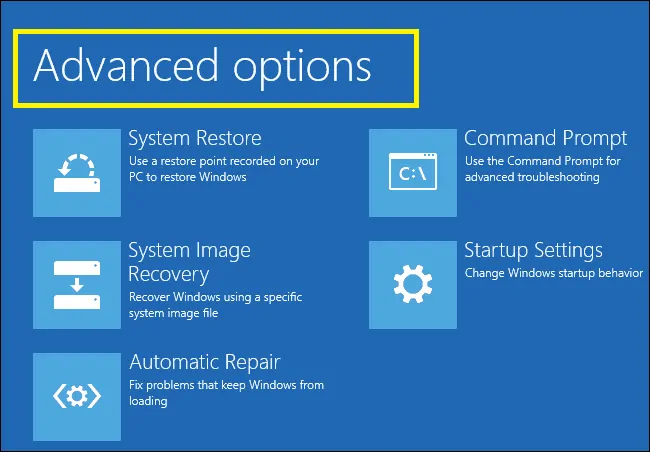

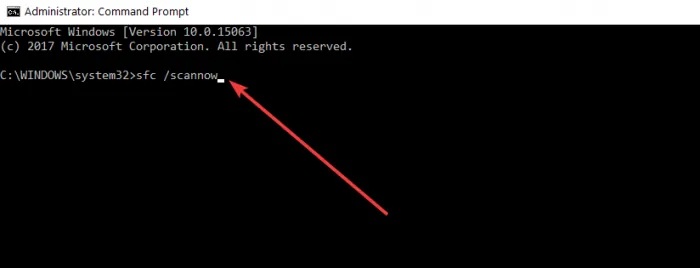
![What is the Best Operating System for Gaming? [2023 Guide] What is the Best Operating System for Gaming? [2023 Guide]](https://reviewspapa.com/wp-content/uploads/2018/10/5bd70b94cec10_44884528_263293067721672_4980045761174568960_n_e9dbf927bb7d82d0c324f951574fa505_2000-211x150.jpg)




![[Solved] How To Transfer Photos From Phone To Laptop Without USB? [Solved] How To Transfer Photos From Phone To Laptop Without USB?](https://reviewspapa.com/wp-content/uploads/2019/01/how-to-transfer-photos-from-phone-to-laptop-without-USB-1-211x150.jpg)