The answer to Can You Use Bluetooth Headphones on a Laptop? Is Yes, you can use the Bluetooth headphones on a laptop.
Most of the laptops are equipped with the Bluetooth, but if it is not now, you can get an adapter that connects with the computer and makes it Bluetooth compatible.
The Bluetooth option on any device is excellent as it gives the freedom of being free from the cords.
Bluetooth headphones are the best option for your laptop to search and type while speaking with another party.
To use the Bluetooth Headphones with your laptop, you have to pair the computer with headphones by creating a connection.
Every laptop operating system is different from one another, and the same goes with Bluetooth headphones. Usually, it gets connected pretty quickly by the simple method of pairing.
I will explain it in detail below.
Table of Contents
How to enable the Bluetooth Feature:
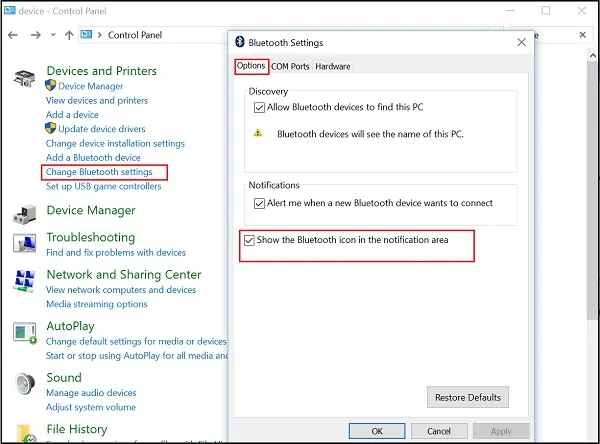
There is an essential way to connect the Bluetooth that is to:
- Fully charge the headphones and turn it on.
- I hope your laptop is already on.
- Most the laptops have Bluetooth button on the side of the keyboard or somewhere in the side panels. Press it to turn it on.
- However, if you do not have a separate button, then you can access it from the settings.
- Turn it on and scan for nearby devices.
- Keep the Bluetooth headphones closer to the laptop so it can catch the signals.
- Once the name appears on the screen, click on the pair option.
Many laptops already have a system of Bluetooth Connectivity. You do not have to do anything special, all it needs is turning on the Bluetooth.
If your laptop is not Bluetooth enabled, you may need a USB adapter. It is a small USB insert that allows the headphones to pair with a computer that is not capable of Bluetooth connections naturally.
There is another option plug-and-play USB port that creates a pop-up window to download the Bluetooth adapter driver into the Window’s operating system. You have to install the driver from the drivers’ installation CD.
When the driver installs, the USB plug-in remains in the USB port and scan for the devices. The headphones will be seen in the discovery mode. If you remove the USB driver, you may need to repair the equipment after reinstalling the driver.
Plug and play options will work on most Windows like 10, 8.1, 8 and 7 operating system.
Connectivity Problem Because of WIFI:
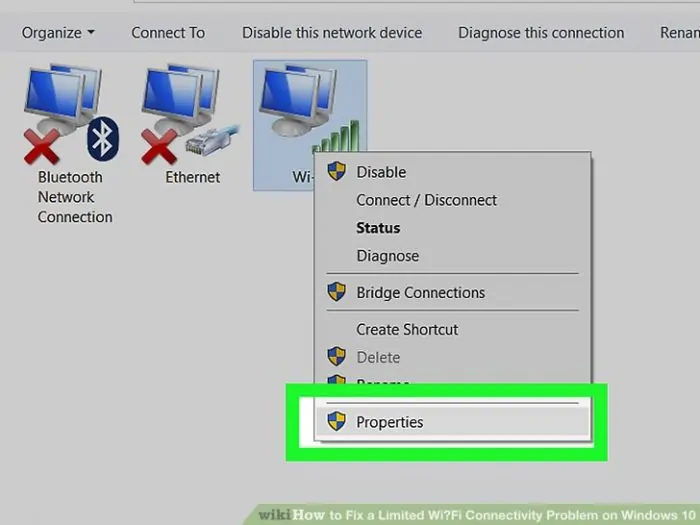
WIFI is one of the biggest culprits to cause problems in connecting the Bluetooth devices. The laptops with dual Wi-Fi and Bluetooth support have control features that allow these technologies to coexist.
It is possible that the Bluetooth is not connecting because of the downloading and streaming video or music to your laptop, you should pause or stop that application until your Bluetooth connection established.
When the above trick does not work turn off Wi-Fi on your laptop and then connect Bluetooth.
Other appliances like microwave ovens, fluorescent lights, and even some power cables can also cause interference. Try to move away from such devices.
Reach your wireless router if it seems to be causing trouble, you can try configuring it. Or restarting may also work for you.
Bluetooth Settings on the laptop:
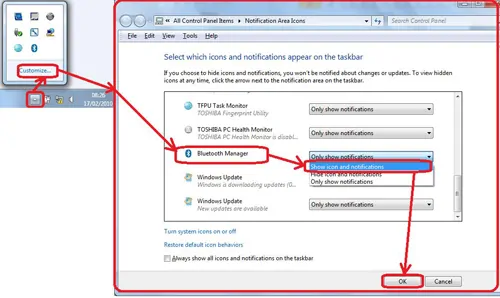
The Bluetooth settings may change unintentionally. Sometimes Bluetooth can be turned off on your computer. You may not be able to see the icon to confirm if it is on or not so if your laptop has a Bluetooth settings screen that allows control of Bluetooth settings, you should make sure that the Bluetooth is “connectable.”
To be completely sure and to avoid any misstep I will suggest that you refer to the manual guide and check if you are missing any step along the way.
Also, make sure both the laptop or the headphones not already connected to any other devices.
You can also try turning Bluetooth on and off on your phone or merely resetting both devices.
Headphones battery:

It is a common reason for connection problems. Sometimes the battery of the headphones may be low, so the processor that controls the headset does not have the power to operate well.
Keep your headphones fully charged. If it is not connecting it put it on charge again may be the charge indicator is not reading the charge level correctly. Let it charge for some time and retry to connect it.
Reset the Bluetooth Link:
It may be hard to tell which part is at fault (the headphone or the laptop) but whatever the case is resetting the link may help.
The procedure for deleting the Bluetooth headphones connection may differ from one another, but it is very simple to figure out from the Bluetooth menu.
If your headphone did not come with the manual book, then you can search for it online for help.
Fix the Bluetooth Connectivity problem:
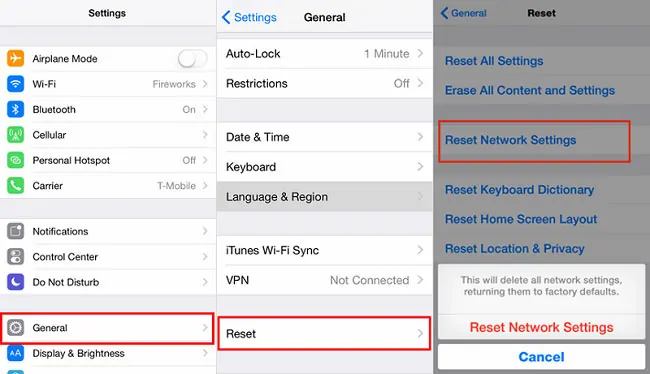
If you find that your headphones have not paired correctly with your laptop, I would suggest redoing the whole set up process. Turn off the headphones completely. Make sure you follow the exact steps that are shown on the screen so that you can confirm how to put the device into discovery mode properly.
If the troubleshooting fails, then you should delete all the existing connection and reestablish the connection from the start. I am hopeful that it will work.
When you rule out all the hurdles try to connect, your headphones are in the proper mode. If your laptop still fails to detect it, attempt to restart your computer.
Conclusion
I have always enjoyed the Bluetooth option on all of my devices. It feels liberating and free. There are many options for Bluetooth connectivity.
It is not limited to file transfer, but it is going cordless with every compatible connecting devices. You can connect the Mouse, keyboard, headphones, and others.
The Bluetooth are pretty easy to connect it is not rocket science, or it will not require professional knowledge. It is not only easy to compare the innovations in the Bluetooth technology has made it easy and on the go devices. Pair it once, and then you have to turn it on in the proximity. Enjoy the freedom from cords and broken ports.



![How to Charge Laptop Battery Manually? [2023 Guide] How to Charge Laptop Battery Manually? [2023 Guide]](https://reviewspapa.com/wp-content/uploads/2019/02/How-to-Charge-Laptop-Battery-Manually-211x150.jpg)


![Can You Change the Graphics Card in a Laptop [Detailed Guide] Can You Change the Graphics Card in a Laptop [Detailed Guide]](https://reviewspapa.com/wp-content/uploads/2019/02/Can-You-Change-the-Graphics-Card-in-a-Laptop-211x150.jpg)