Factory resetting your laptop will refresh your system to new. Your data, files, and apps you have installed will be deleted, and the settings will go to factory default.
Acer Company offers great laptops that also come with an option for an E-Recovery system. It has software that makes recovery easy for the laptop. This software lets you restore to either its factory state or a previous backup without the need of any CDs or DVDs.
Table could not be displayed.It is good to have an option as we have a lot of work, and personal data on our laptops, and losing that data can be devastating.
And if you want to enter into the Windows before factory reset or you are blocking down during the reset for unknowing the password, you can try PassFab 4Winkey which will help you unlock Acer Laptop on Windows 11/10/8/7 in Minutes.
It is a straightforward method you can easily do it.
Table of Contents
How It Works – Factory Reset for Acer
You can reset your Acer laptop even if you have forgotten the password. You may lose your data from the laptop while resetting.
You can start the restore process by booting your laptop from the recovery partition or CD.
To do this turn on your laptop, then press and hold down the “Alt” + “F10” key. Once the screen says, “Starting Acer Recovery,” you can release the keys. Select either a factory backup, a Recovery backup or a recovery from a CD or DVD.
After you select your option, press Enter. Let me explain it to you so keep reading.
Reset Using an Installation Disk
If your laptop is not equipped with DVD Room, then connect the external ROM and run setup/repair disk to your Acer laptop. Turn on the laptop and follow the following steps.
- When the installation screen appears, click on Next.
- You will see on the left bottom, click on “Repair this “
- Go ahead and Select “Troubleshoot.”
- And then you can click on “Reset this PC” (on Windows 10).
The disk will run the installation and reset the laptop for you.
Repair/Troubleshoot the laptop
You can repair your Acer laptop by pressing the “Alt + F10” keys to have a try on startup. Follow the steps below.
- Turn off your Acer laptop.
- Start your Acer laptop and press Alt and F10 keys at the same time when the Acer logo appears on the screen.
- After a while, you will boot to the multi-option screen.
- Select the “Troubleshoot” option.
- Click on “Reset this PC” (on Windows 10)
- Select the “Remove everything” option.
- Your laptop is ready to reset, then click on the “Restart” button to begin the resetting process.
- It will take some time, so wait for the resetting process.
- When the resetting process complete, follow the on-screen instructions to set up your Acer laptop.
Recovery Management System
The software in the Acer laptop works from a hidden partition on your hard drive, separate from your regular Windows operating system partition.
The partition has the Recovery Management software and the data for any backups you created using the Recovery Management tool within your standard Windows setting. Keeping the software and other backups on a separate partition keeps the data from any problems that could happen to your regular operating system.
It protects the data even if you are not able to access the regular Windows partition.
8- Steps for Recovery Management System- Acer Laptop Factory Reset
- Power off your Acer laptop.
- Restart your Acer laptop.
- Press on the Alt +F10 key at the same time when power on.
- Click on Restore.
- Follow the three options reset your Acer laptop to factory default:
- Completely Restore System to Factory Defaults
- Restore Operating System
- Retain User Data
- Reinstall Drivers or Applications.
- After choosing the right option.
- Follow the on-screen instructions to begin the restoring process.
- Choose the restore option.
Your laptop will be back to its old system as it has a duplicate copy saved in the hard drive.
Why is Alt+F10 not working?
Acer Alt+F10 does not work when a laptop is already running the operating system. If you have formatted or deleted the recovery partition, Alt F10 will not work the Acer recovery system.
The hotkey will stop working when you reinstall windows. All hotkeys rely on drives. If users have reinstalled the system, the drive will be deleted as well, of course, hotkey will not work.
The changes, that were made to the boot partition, system partition, recovery partition, etc, on partition size, partition type. All these little changes will stop Acer Alt F10 to work.
And under some circumstances, you can enter the recovery interface, and the built-in recovery program can run, but, during it is running the program will prompt the Acer recovery error “The size of C drive or recovery partition has been changed” it can also affect the recovery process.
How to make sure the laptop reset process goes smoothly?
If your laptop turns off during the recovery process, it can cause potentially serious problems. Those problems are:
- Your laptop/computer will be unable to boot regularly.
- It can risk damaging data on the recovery partition.
Make sure the laptop does not turn off. Keep your laptop plugged in the charger before you start the recovery. Once you begin the recovery process, do not try to quit the recovery utility or forcibly turn off the laptop.
How to create a recovery partition in your Acer laptop
You can create a recovery partition when you buy the laptop. Create the partition before you start saving data in the laptop because it will erase all your data. So if you have data, make sure you have backed it up. Here are some very easy steps that can help you.
- Click on the Start menu and click All Programs.
- In the program list, clicks the Acer folder, then click the Acer recovery Management icon.
- Windows User Account Control if the option appears, click Yes.
- From the Acer recovery Management window on the left click Restore, then click Completely Restore System to Factory Defaults.
- On the Confirmation screen, select Yes and click Start.
- Finally, click OK to confirm restoration and then your computer will restart.
- After the computer restarts click Next and If you have not backed up you present data then click on Cancel, if you have then go
It will take a while to finish the recovery. When it is finished, a conformational message will appear on the screen. Click OK to restart your laptop.
Here we are, who knew it would be this easy to handle your laptop, I hope the information mentioned above helps you in resetting your Acer laptop. You can also check my detailed guide Why Does My Laptop Turn Off By Itself.
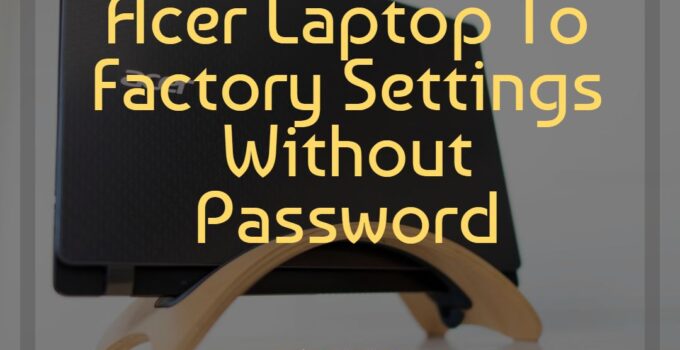
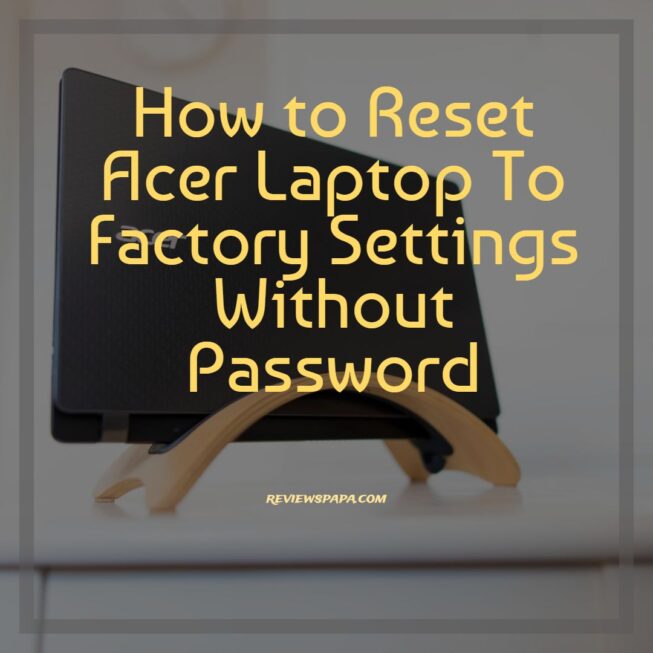

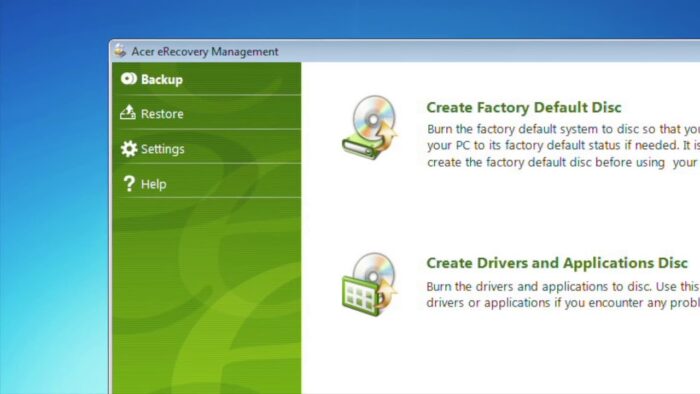
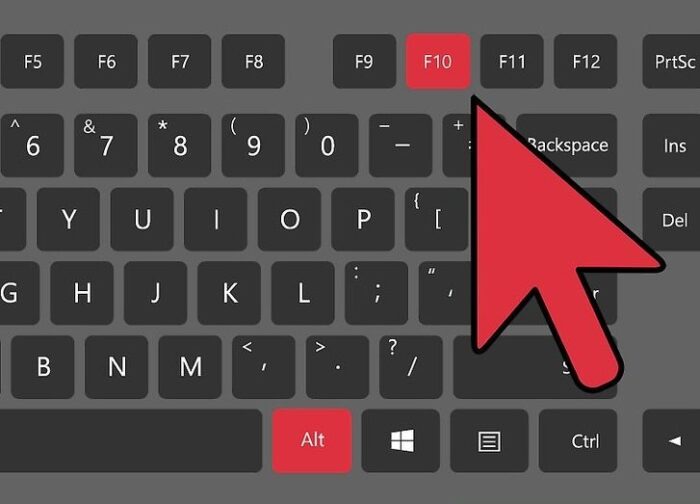


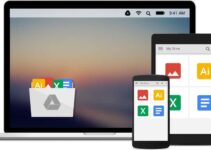
![Matte vs Glossy Screen – Pros, Cons & Comparisons? [2023 Guide] Matte vs Glossy Screen – Pros, Cons & Comparisons? [2023 Guide]](https://reviewspapa.com/wp-content/uploads/2019/12/Which-display-is-better-for-a-Laptop-Matte-or-Glossy-211x150.webp)
![How to Connect Bluetooth Headphones to HP Laptop [Windows 10] – Solved How to Connect Bluetooth Headphones to HP Laptop [Windows 10] – Solved](https://reviewspapa.com/wp-content/uploads/2019/02/how-to-connect-bluetooth-headphones-to-hp-laptop-windows-10-211x150.jpg)
