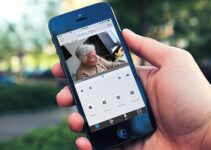A wireless keyboard is all the rage. Now that all the laptops are compact, but a full-size keyboard is a luxury. It is not that you will need a keyboard for the computer.
The tablets which have all the features of a laptop, but it has a screen keyboard. Screen keyboards are great, but using a standard keyboard is very satisfying.
Table of Contents
How To Connect Logitech Bluetooth Keyboard To Samsung Tablet?
The Samsung tablets are one of the best tables, which can use as a laptop. If you used to with the regular keyboard, then you may want to have a wireless option. You can connect the wireless keyboard through Bluetooth with a short range of only about 30 feet.
It is straightforward to set up Bluetooth; you can prepare a keyboard to connect with a tablet by merely turning the keyboard off, then turning it on again while it is close to the tablet.
It is also possible that it may require a password or paring code. Some may not be this simple; it will expect a compatibility configuration. The best thing is you do not have to match the connectivity cables, but the code will do the trick.
However, it happens that sometimes the most straightforward task can become a headache, so let me take you through the connectivity process for better understanding. If you feel stuck, you can catch up from that number of instructions.
Your tablet and your wireless keyboard come with its instruction booklet. If you cannot figure it out, do not worry I will explain all the possible ways to connect the keyboard to your tablet.
This set of instructions is the most basic one. I hope it will connect the devices in no time.
Instructions to Connect:
- Tap the Apps icon on your tablet.
- In the Apps pane, tap the Settings icon.
- In Settings, tap Wireless & Networks.
- Turn Bluetooth on by pressing on the Bluetooth to enable it. When it is on it will show the green tick.
- Tap Bluetooth Settings
- In Bluetooth settings, tap on the “find nearby devices”.
- Now switch on your keyboard.
- There is a connect button on the keyboard press until the connection button starts blinking.
- Now check the name of the device that it should appear on the screen.
- Tap on your device name. It will present you with the pairing code.
- Type the PIN code shown on-screen and then press the Enter button.
Now your keyboard should be connected to the screen the window should disappear at by this time.
If you feel your keyboard is not connecting. There are a few details you should check let go through it.
Try the Resetting:
If somehow you are still unable to connect, try to rest the keyboard here is how you can reset the Logitech wireless keyboard.
To reset your keyboard:
- You have to connect the Bluetooth keyboard with the USB receiver.
- Check if it has a reset button, if it has one, then press the Connect or Reset button on the top of the USB receiver.
- Press the Connect or Reset button on the bottom of your keyboard.
- Then restart the tablet and the keyboard.
Most of the time it will work for you. If you feel it did not, then try it one more time.
There are a few other issues that you may be facing. Let me explain it below.
Paring through F11:
It is one of the simple and easy fixes if you are facing the not pairing issue. All you have to do is hold down the F11 key until the tablet pairs back up with the keyboard. Give it a shot I hope it works for you. It is a shortcut for pairing the keyboard with the tablet.
Troubleshoot:
You can also troubleshoot the keyboard software on your tablet. It will reach the issue and resolve it, or it will let you know the problem so you can work on it.
Update the software of the keyboard:
If the reset method did not work, check the software. It is possible that your keyboard software is outdated. Update the software and try to connect it again. You can find the software on the Logitech website. On the site, you have to see the keyboard from the list. It will have the updated software for your keyboard. Download the software and update it. If you don’t find the software on the website that means you do not need to update the software. Now it will connect hopefully.
Batteries can be old:
When the cells are old or used, then the connection is not the best. It is possible that your keyboard needs new batteries. Keep an extra set of batteries in hand at all times.
Other Wireless Interference:
There is a chance that your keyboard signals disrupted because of other wireless devices. Like the keyboard, there are other devices as well that work as wireless; so many messages can create traffic of signals. Therefore, if you have many other tools that are wireless and they are nearby.
If you think, you are facing connectivity issues because of this matter, then move from there or remove the other wireless devices from there. Once you know you are away from interferences then try and connect. It should connect easily.
Customer support:
Logitech gives customer support on its website. Whatever issue you are facing with the keyboard, it will find helpful solutions for you.
If you are facing a problem regarding your Logitech keyboard. Go to the website and choose your keyboard from the list of products. For your convenience, they have placed a box where you can write to Logitech to describe your problem and the company will contact you back with the solution.
Logitech options app:
You can find a solution to customer support from the website, but Logitech has come up with an application. Logitech Options is a great and easy-to-use application.
You can customize your device with the given options. You can find your device on the app. From there you can switch and set up in a matter of seconds. It is doing the same job as the website but in a more accessible way. You can find the solutions and software for your keyboard easily.