Even though, experts need help sometimes to fix some rare problems which they do not face daily. For them and for computer non-professionals, I am writing this article which may help them to fix the Windows 10 Bloatware problem.
If you follow the instructions in a sequence you will be able to remove windows 10 Bloatware from your laptops.
First, you should know that what is bloatware? The software which you install in your laptop that pays. In other words, it is not always preinstalled in your laptops but sometimes while downloading and installing new programs from different websites, bloatware gets successful to take place on your laptop. It consumes bulk storage from the RAM.
The software sellers pay for pre-installing their software’s demonstration on laptops and computers. So people should analyze it that it is useful or not, if not then delete it but usually, people do not do this. It remains in their laptops until it becomes very dangerous.
You may get into many cybersecurity risks just because of bloatware. Using the internet while having it in your laptop can cause major risks. Applications and software are capable of causing viruses to get into your laptop and slow down it. Your personal information and other valuable work can be exposed too. You would face unnecessary updates that are very irritating when you are into some serious work.
Table of Contents
How to Remove Bloatware from Windows 10

Source: makeuseof.com
The following instructions are for those people who are looking for a solution to remove bloatware from their laptops. What you have to do is follow the given steps which will help you to get your laptop to work efficiently again.
It is very easy to remove bloatware without causing any loss to your laptop. Here we go.
Windows 10 Reinstallation
Reinstalling Windows 10 is the best solution to this problem if you are having a new laptop. For the second case in which you are already using a bloated laptop, you should back up your user data before this reinstallation.
Store your data and keep it safe. Reinstall Windows 10, make it run on your laptop and it will solve your problem in a few minutes. Your laptop becomes totally fresh and clean. And it won’t have any bloatware.
Uninstall Bloatware Apps in Windows 10
If reinstallation will not work for you then here we have another answer of how to get rid of bloatware in Windows 10. Now you can try the second step which may help you. You are supposed to remove some windows 10 bloatware which can easily be uninstalled. I am going to write the list which includes some of them.
- Money
- News
- Sports
- Utorrent
- CCleaner
- Crapy Pc cleaner
- Shockwave Player
- Java
- All toolbars and junk browser extensions
These all need quick uninstallation to get your clean and efficient laptop back.
Clear your Laptop
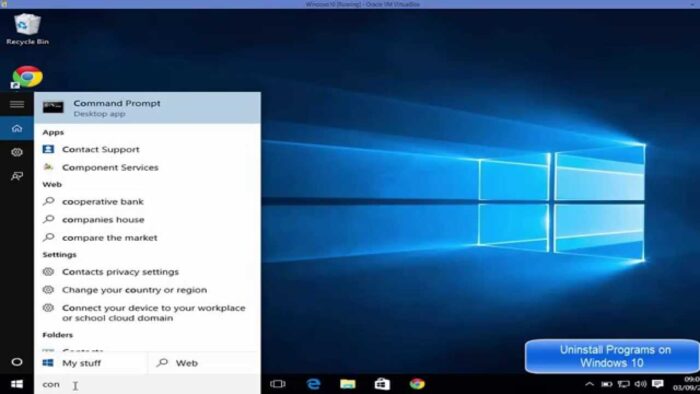
Source: youtube.com
If your laptop is excessively bloated then uninstalling programs one by one becomes a pain for you. I have a solution for that. We have a program named Decrap that can reduce your pain and help you in uninstalling more than one program at a time. It is third-party software. You can simply uninstall windows 10 bloatware by using it.
Steps to use Decrap are as follow:
- Download the portable version of the Decrap and get it installed.
- Let it scan your laptop for installed software.
- After completing the scanning process, check the programs you want to uninstall.
- Now select next and click it.
- It will ask you that if you are sure all the checked programs need to be uninstalled.
- You should check all the programs once again and then allow it to uninstall them.
- After uninstalling all these programs your laptop is free from bloatware windows 10.
Removal of Bloatware Toolbar from your Browser
Our next step is to make your laptop clean from unnecessary and useless browser toolbars as well as from the other software which comes along with the computer.
A special program has been designed for cleaning these irritating toolbars that are AdwCleaner which can be used according to below explained ways.
- First, you have to download the AdwCleaner and install it.
- Now select the programs you want to remove and confirm it.
- Once it removes the desired toolbars, your laptop is clean.
Using DISM (Deployment Imaging Service and Management)
For making your laptop utterly clean from bloatware, DISM is a command-line tool can be used. It has a really powerful command which is used to service a windows system in several ways. It will help you in removing the additional apps from our laptop.
By Using PowerShell
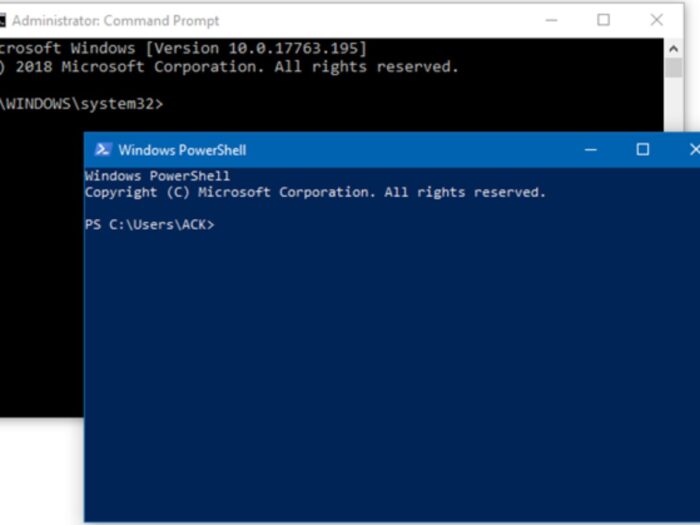
Source: thewindowsclub.com
People usually compare PowerShell with the command prompt. But both of them are entirely different. It is a part of a windows management system that helps in windows installation.
There is a sequence of commands you can use to remove windows 10 bloatware.
- Open PowerShell command line.
- Write PowerShell in the search bar of the start menu.
- Choose windows PowerShell.
- Select Run as Administrator by right-clicking.
- Select what you want to remove.
- And then confirm it.
- Selected programs by you will be deleted.
PowerShell can remove packages effortlessly.
PowerShell Script
Another very useful tool to cease the windows 10 bloatware is the PowerShell script. You can download it from Github. It is open-source.
The PowerShell script is developed by Sycnex. Additional unnecessary windows 10 packages can uninstall by using the PowerShell script.
It may also delete the apps which are useful so be careful while selecting the programs you want to remove.
Following are the steps to make it work:
- Open the Github page.
- Go to the head of the top-right corner.
- Here select download.
- Select Download zip from the drop-down menu.
- Select your favorite tool by right-clicking and extract the folders.
If you do not want to take a chance to remove the apps you want to keep, then you need to do is just go back to the preceding section and remove the bloatware manually. Another way is to reinstall any apps after the script has been run.
Unwanted software
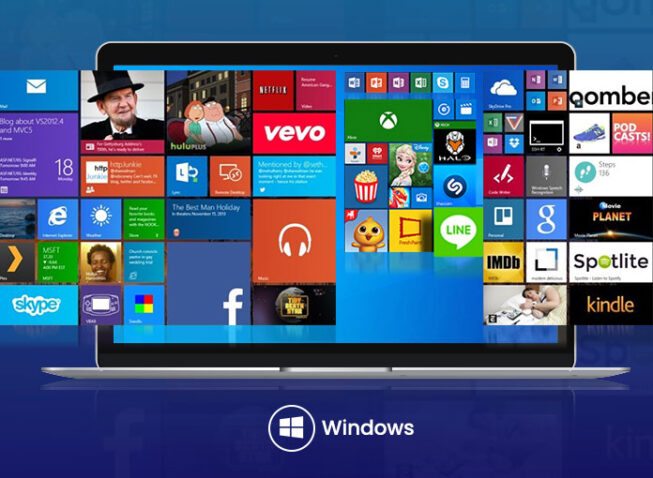
Source: appreviewsbucket.com
The processes which I have discussed with you above will clean your laptop from the entire bloatware problem and you will be happy. But it is not enough. You have to make sure that your laptop will remain the same and resistant to the bloatware problem.
To keep your laptop the same from any crapware and bloatware in the future, you should avoid installing bloatware software that may cause trouble in the future. You need to follow some steps which will take a bit of time but you will get a result that is worth having on your laptop.
Following are some tips to keep your laptop clean from bloatware:
- Try to download the genuine versions of programs always.
- You should check and make sure yourself that you have not picked some extra program when you are downloading.
- Usually, when you download something you do not know but accidentally your unintentional click can download some optional unwanted programs. To avoid this, always recheck the uncheck boxes.
- Do not click to every “Agree” while downloading because it may download some unwanted applications on your laptop.
Final Words
This article is all about getting rid of windows 10 bloatware from your laptop. If you are one of them who wants to know how to remove bloatware from Windows 10? Then this article is totally for you. You might get helped through this article if you follow the instructions without breaking a sequence.
Cleaning your laptop is important but you have to be responsible for your laptop’s future too. Because our laptop is just like our body and daily cleaning for both is necessary.
Cancer is dangerous for the human body, exactly the same way this malware is dangerous for our laptops. To cure cancer, we use medicines and to cure the bloatware type malware in the laptop, one should seriously take action to make free his/her system from the bloatware.
I hope my effort in writing this article will help you by resolving your problem. Do not hesitate to ask any questions and give feedback in the comment box below.
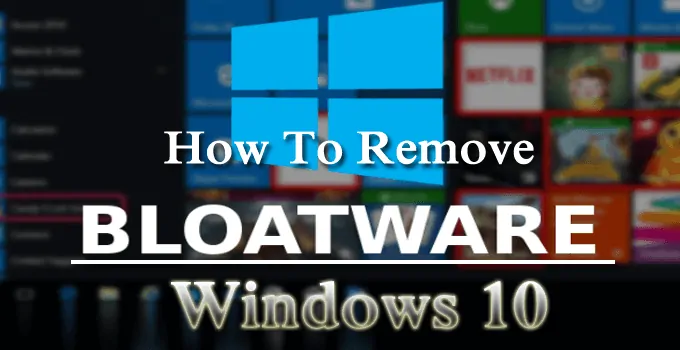

![Asus FX502VM Review: A Budget Gaming Laptop? [2023 Guide] Asus FX502VM Review: A Budget Gaming Laptop? [2023 Guide]](https://reviewspapa.com/wp-content/uploads/2018/10/1234-211x150.jpg)



