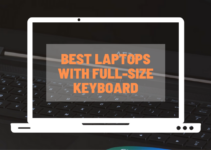When we work on the computer, we expect it to work super-fast for us. If that doesn’t happen, then we lose our cool quickly and immediately start blaming our system without finding out what the exact problem is.
The first thing we pinpoint motherboard as the culprit who doesn’t let the computer work well. But most of the times, it is not right.
For those who are in a hurry to criticize motherboard, check wires first that each wire plugged in correctly. There is not any other visible problem, first, make sure this. Then you can go ahead to check the motherboard.
In this article, we are going to see the symptoms, reasons, and how to troubleshoot the motherboard problem. So without any delay, let’s start.
Table of Contents
Symptoms

It is quite challenging to find out that the motherboard is not working. If you want to evaluate motherboard problem on your own, then you have to be very careful and try to figure it out keeping different things in mind like firstly you have to delete many software and hardware that you think can create problems.
You will not see the exact signs of motherboard failure, and that’s where you have to use your brain. If the motherboard is not working, then you have to see other peripherals like fans, hard drive and so on. The hard drive does work if your motherboard does not respond. And if you have no other option left then check few things following to confirm motherboard failure.
Physically damaged parts: First, you should check physical parts of the motherboard before going in details or opening the computer. You need to see if there is any blown up or damaged capacitor, which is the reason for the motherboard breakdown. Such an issue creating capacitors may be overheating the other products of the computer. Maybe you only have to change that capacitor because of any defect in that, or it got old aged. So that could be the problem of your motherboard death.
Look out for unusual burning odor: The second problem could be any lockup issue. In that case, you have to check your all software and make sure that software is not the reason to freeze up your system. Then go for hardware investigation. Because of hardware variables, sometimes motherboard stops working correctly.
Random lockups or freezing issues: As I have above mentioned, when you are on the mission of evaluating your motherboard failure cause, then you have to be active and present-minded. Another revealing sign can be a burning smell. Burning can happen because of overheating. An unusual or new component can be the reason for overheating so gets rid of that component if you have installed immediately. Whenever you plug in any element like RAM or video card, you must check the compatibility. Such unmatched things can damage your motherboard very severely and enduringly.
Blue screen of death: The appearance of the blue screen does not have one meaning only. Sometimes the blue screen appears because we have a wrong driver or hardware failure. If you would get such problem, note down the code and Google it to find out what the exact meaning of that is or that’s indicating something about motherboard stoppage.
- Sometimes some peripherals can stop working for a short time that needs to check carefully.
- To get a long time for booting up, the computer shows you that there must be any motherboard issue.
- Power On Self Test that known by POST, motherboard fails to do a POST and that would be an apparent reason.
Reasons
On top of we have discussed the symptoms of motherboard failure. Once you get confirmed that your motherboard is not working, then you inevitably start thinking that what reason would be of the malfunction of your computer’s motherboard.
Allow me to let you know the common reasons for the motherboard crash.
- Overheating: The main reason that would come on the top of the list that is overheating.
- Fan failure: The fan can create trouble for your motherboard. You need to assure once in every year at least that your system fan or fans are neat and clean and they are working correctly.
- Too much dust in the system: Another big problem is we forget to clean our computers inside. There should not be any dust as because dust would be one of the reasons heat the system. Dust and heat can decrease the lifetime of the motherboard, so manage to clean your computer once a week.
- Electricity Fluctuation: The fluctuation of electricity can harm the computer as well as the motherboard.
- Smoke: The computer should place in the right place, not near the smoking area of your home or office like the kitchen.
- Age Of Laptop: You must see the lifespan of your computer. If it is old and you are using it for many years, then I guess you should change it before it stops working.
- You should take care of your computer and try to keep it in a safe place as it could not be fallen or anything could fall on it. Accidently falling anything on the computer’s can give a shock.
How to Troubleshoot a Motherboard failure issue
When you have finally evaluated that your motherboard is not working, then you can rule out the issue in two ways. One is Power On Self-Test that we know as POST that your system does POST and can boots. The second one is your order can’t do a POST, and there is no power.
Many people don’t know what POST is? So let’s see what it is?
What is POST (Power On Self Test)
In this process, motherboard checks it’s BIOS that all peripherals such as a mouse, keyboard, and hard drives, video card, RAM and other devices are connected appropriately or not. If this process goes well, then BIOS check the operating system.
There would be two situations like
- If POST did and system loads the operating system then what to do.
- If POST failed and the system does not boot (there is any power).
Let’s discuss them one by one.
If POST did and system loads the operating system then what to do
If your system successfully did a POST, then it must load the operating system. There may be a possibility that the motherboard does not create a problem. That’s why you need to check the hardware of your order.
1: CPU (Central Processing Unit) is the heart and brain of the computer. If it does not job well, then you can’t run the system. If there is a problem in the CPU, then the whole system can’t work even it won’t get turn on. So it is straightforward to find out the issue in CPU.
Note: For Intel users, I have a suggestion that they can check their CPU issue by using the Intel Processor Diagnostic Tool.
The main of your system is the hard drive. Most of the times, bad hard drive creates a problem and shows that there must be a problem in the motherboard. As I previously suggested that if you are getting a blue screen and it has an error code on it, then you must know what it means by Google it. Secondly, you have to sensibly listen that any noise is coming from the system or not. Other reasons for having bad hard drive are corrupted files, random freezing, bad sectors, and endless crashes.
Note: Boot up takes longer time when the hard drive does not work suitably.
2: Check the PSU (Power Supply Unit): There is another component in the computer which is equally essential as the motherboard, but mostly we all ignore it, and that part is PSU (Power Supply Unit). Even when our computer ends up to the last level of surviving, we don’t consider anything about PSU. PSU supplies the power to the network, and if this component does not work accurately, then it can damage your system forever. Sometimes PSU cannot perform well because of too much load on it and in the result; PSU enables to provide appropriate power to the computer. In short, you should have an excellent quality of power supply and keep checking it.
Note: you can take help from the motherboard manual to check how PSU and BIOS work. You can find software which can help you out to evaluate the problem.
3: Check the Central Processing Unit (CPU): Unnatural pixelation/artifacts become visible on the computer screen are the indication that your system has a video issue. There is a built-in video capability in each motherboard, but for the requirements of the latest apps, especially games, many people insert powerful GPU (Graphics Processing Unit) in their system. If you have done that, then you need to check it out as this can be the reason for your system failure.
Note: remove this card from your system and then turn on your computer. Maybe your order can start working.
4: Check the Random Access Memory (RAM): Adding extra RAM (Random Access Memory) can be the reason for many other problems on your computer. If you don’t use the right size or reliable RAM in your system, then you can have uncommon crashes, freezing issues, corrupted data, and so on.
Note: Remove the added RAM from your computer and reboot it. There is software like Memtest86 or Memtest86+ available which can be used on your original RAM to check the software issue.
5: Check if BIOS firmware is updated: You should check BIOS updates. If BIOS doesn’t update time to time, then motherboard gets sick and vice versa.
Note: you can have to check BIOS updated from the motherboard documentation.
6: Do a visual hardware check: If your system has lots of extra hardware, then you need to check all your connections carefully. Most of the times, all you need to do is unplug all your components and plug in again correctly; then your system starts functioning.
Note: disconnect all components and connect them again well. Do look at the fan and see the proper cooling and ventilation working procedure.
If POST failed and the system does not boot (there is no power)
This is the second situation where your computer does not respond even it does not get turn on. Then you need to check your computer hardware because sometimes hardware makes the problem and mislead you that motherboard has an issue. So check your components physically.
Check the motherboard physically: Just check the motherboard physically and do check that all wires all connected properly. There won’t be any damage part or wire, damage or leaking capacitor, and so on. If the motherboard has LED light, then this will help you out by indicating by the light that your computer components are working or not. If all parts are performing their tasks and apparent damage, this means that there is something wrong with the motherboard.
Check the PSU (Power Supply Unit): Check PSU (Power Supply Unit) carefully and try to have a great PSU in your system. Along with PSU, many peripherals can create trouble as they can overload your system. So disconnect unimportant or additional components like video card or optical drive and then check your computer is getting turn on.
Check the Complementary Metal-Oxide Semiconductor or CMOS: There is a chip named CMOS (Complementary Metal-Oxide Semiconductor)that save data with the help of Lithium-ion battery. CMOS runs on battery and after sometimes it stops working. If this battery does not perform, then the BIOS setting gets disturbed and go on default when you restart the system. The main proof of your CMOS death is when your computer clock changes or shows wrong time without setting by you. At that time check motherboard’s documents how to check CMOS.
Consult a professional: Finally, when you have made sure that you have checked everything in detail and still your computer is not responding, then it is the right time to consult a professional guy. Don’t go in depth anymore and stop applying your strategies on the computer or motherboard if you don’t have much knowledge and suitable tools of it. You have two options either call an expert to check to fix your motherboard, or you can go for a new one.
Final Words
I am hoping that this article would help you to find out what’s wrong with your motherboard. If you can’t rule out the problem, then you should consult an expert, or you can contact us. Just write down your system’s problem in detail and send that in the comment box below or you can contact us by chat box. We will be happy to solve your motherboard or computer problems.